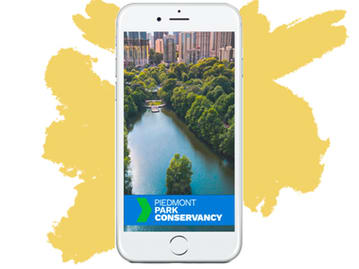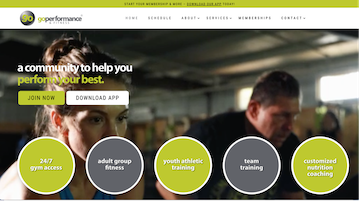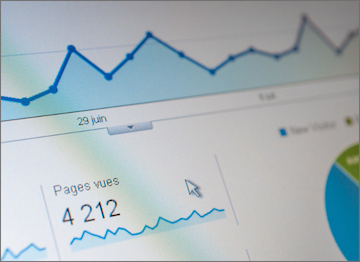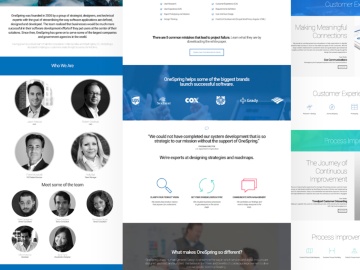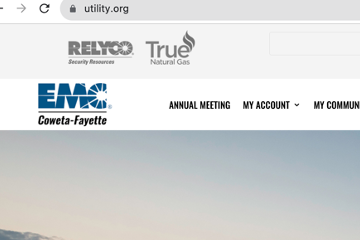Figma for UX Research: Presentations
Figma’s unique features and collaborative capabilities make it an attractive alternative, particularly for design-oriented and team-driven projects where seamless collaboration and dynamic design elements are essential.
Creating UX presentation inside of Figma in Practice
- Using frames, working with text, images.
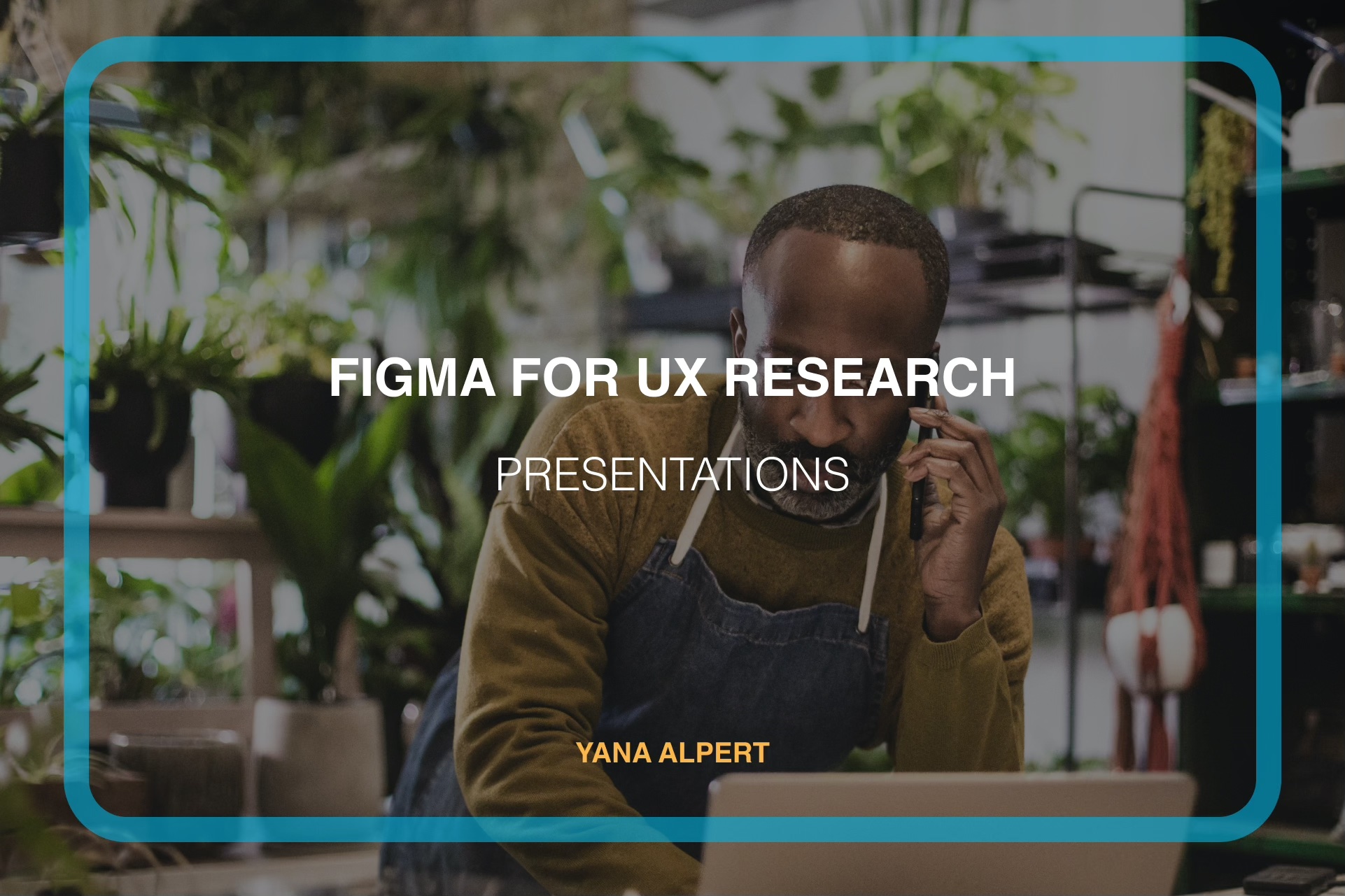
- Working with masks.
- Creating bulleted lists, grouping and lines.
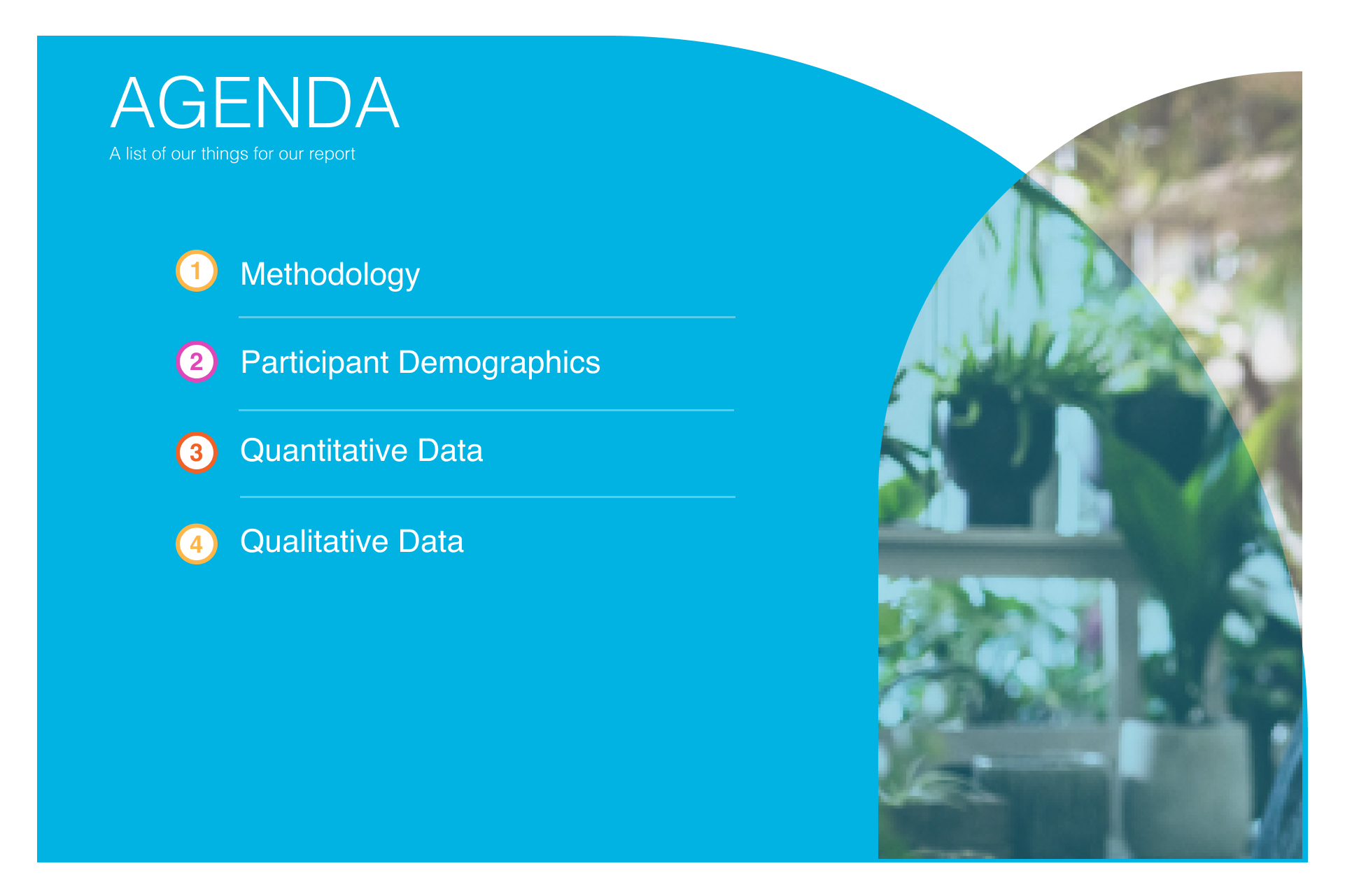
- Creating a timeline with key steps.
- Exploring different Figma effects and styles.
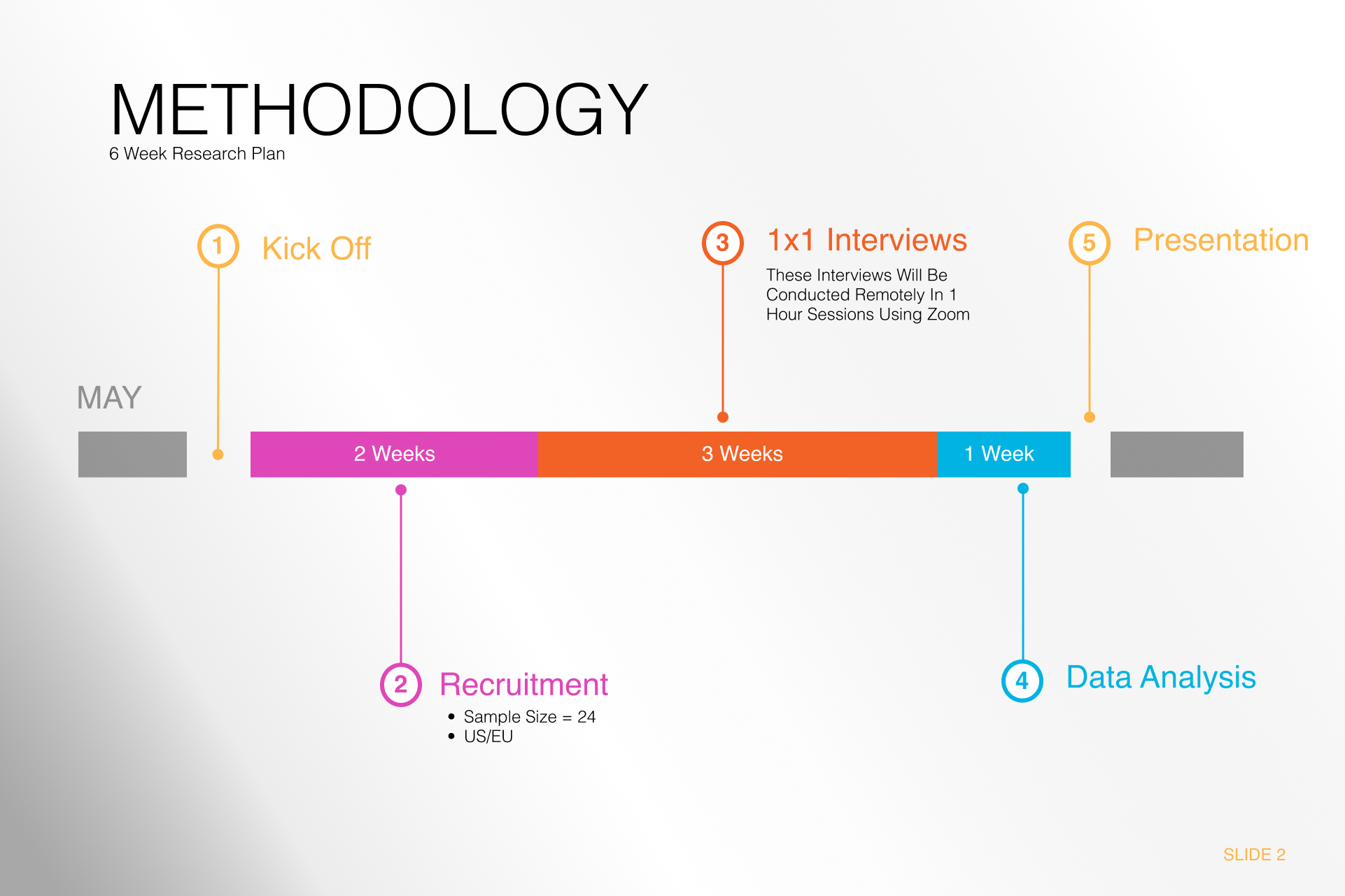
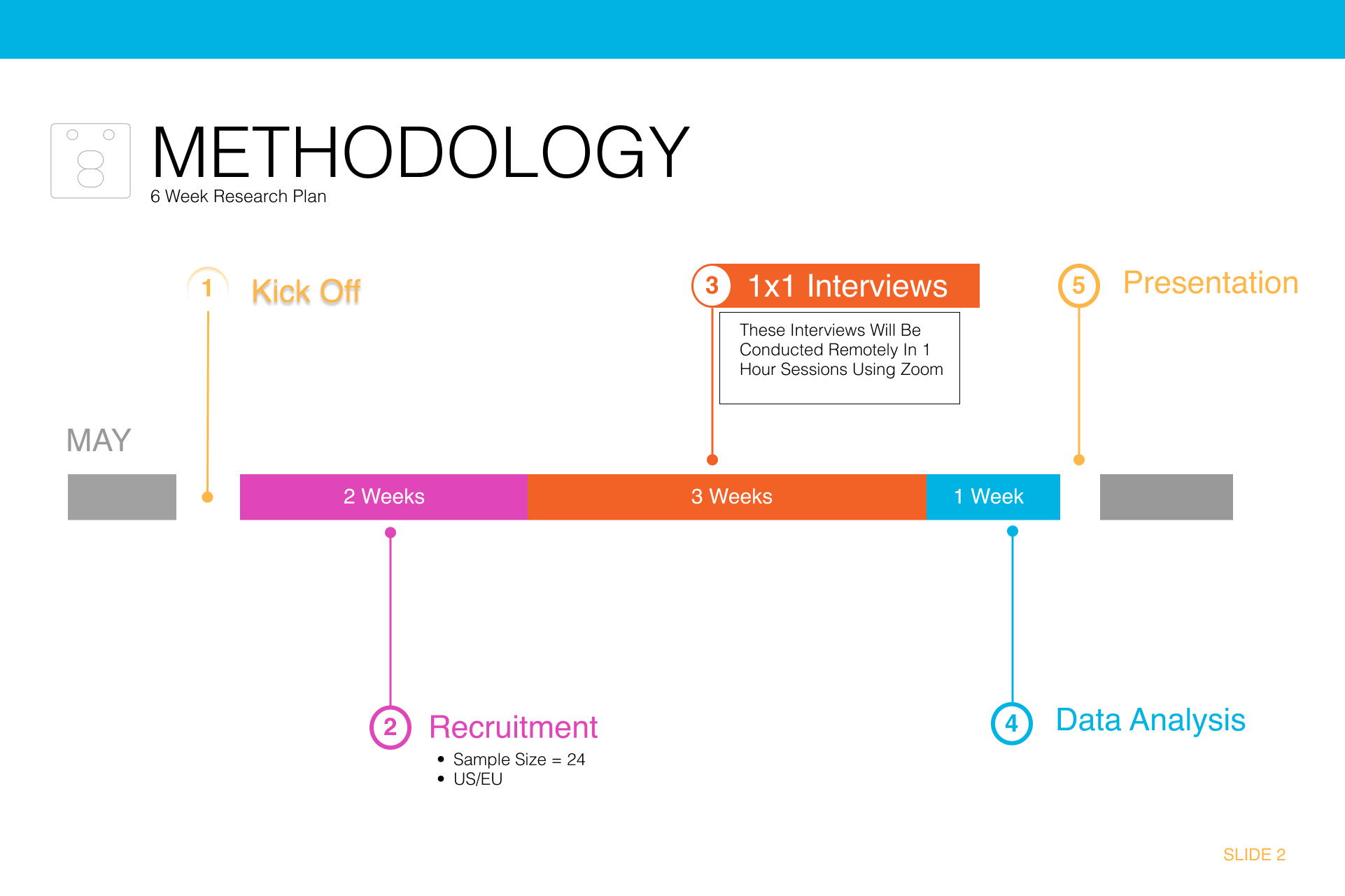
- Creating tables with columns in Figma.
- Creating infographics in Figma.
- Adding participant faces for empathy.
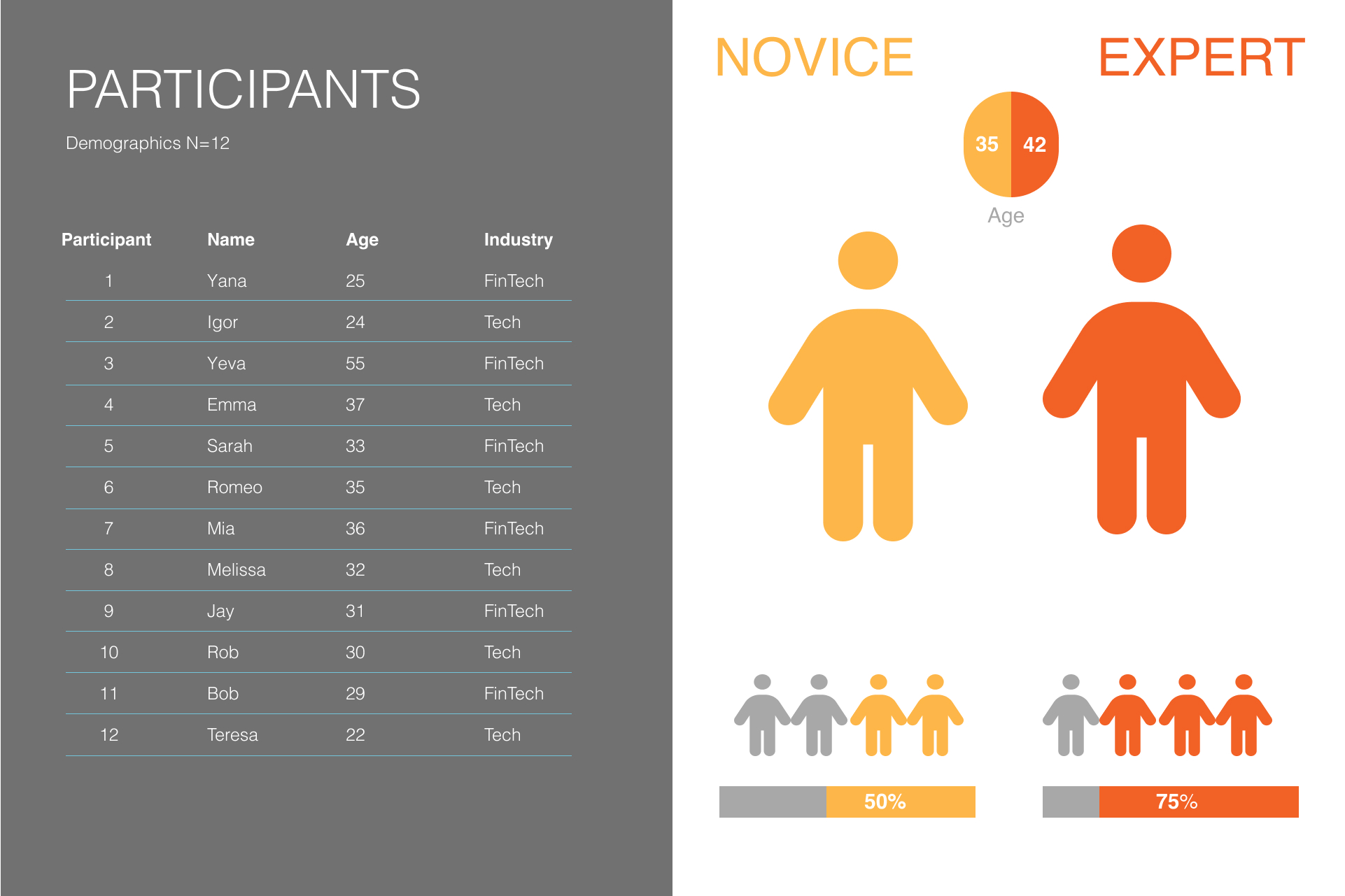
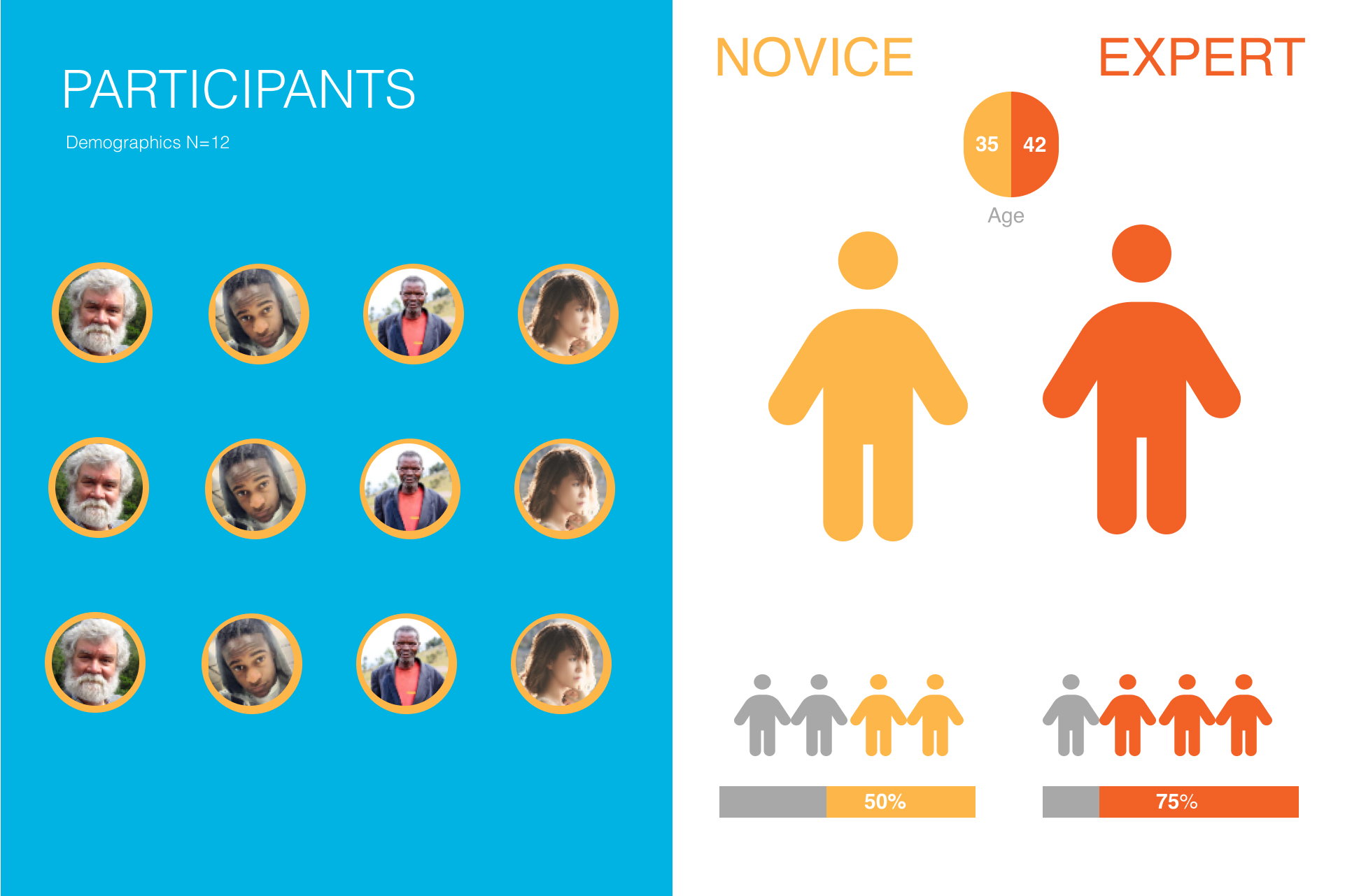
- Creating bar charts.
- Creating line charts.
- Creating pie and donut charts.
- Emphasizing key data in your slides.
- Using Figma plugins.
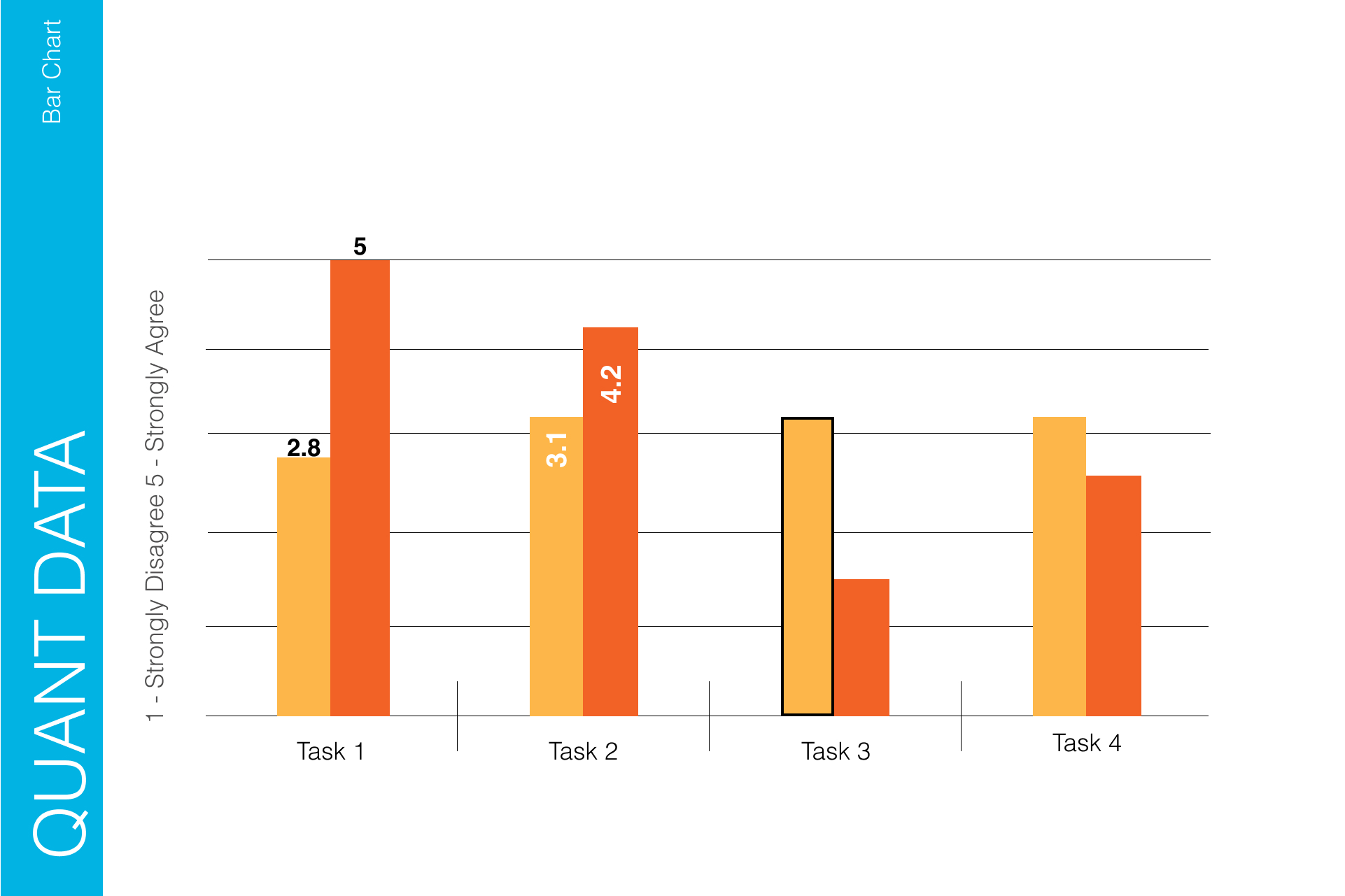
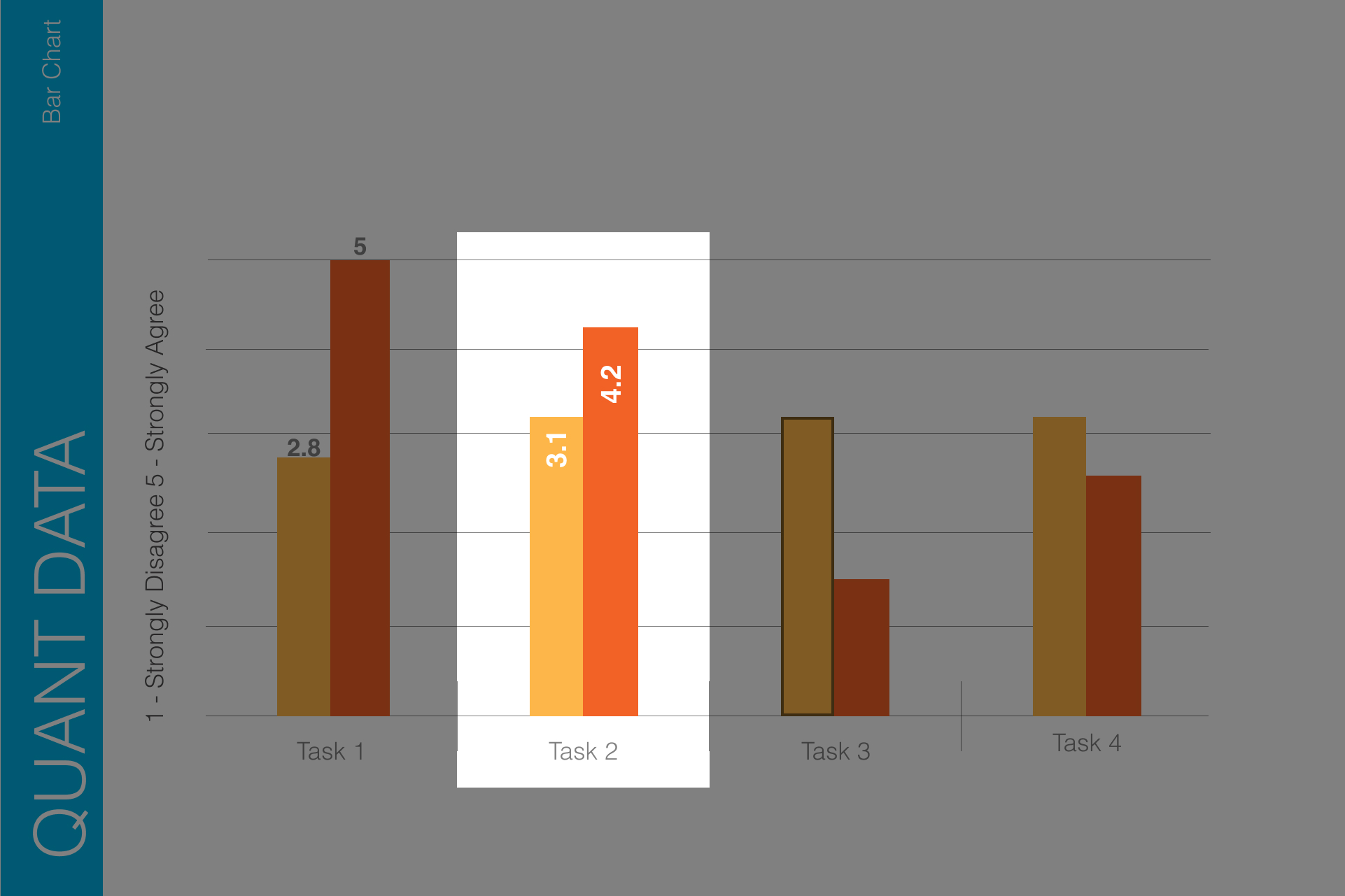
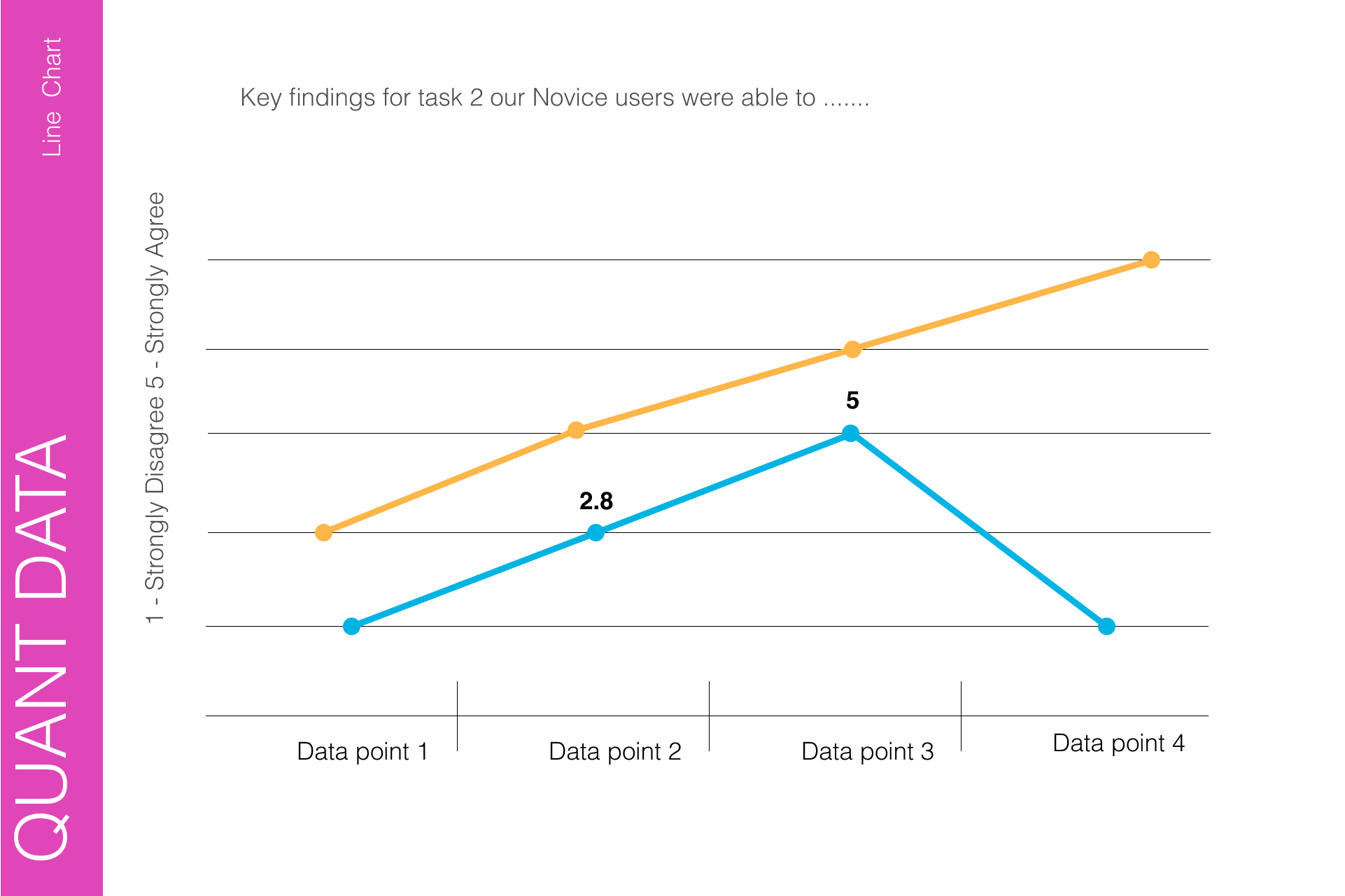
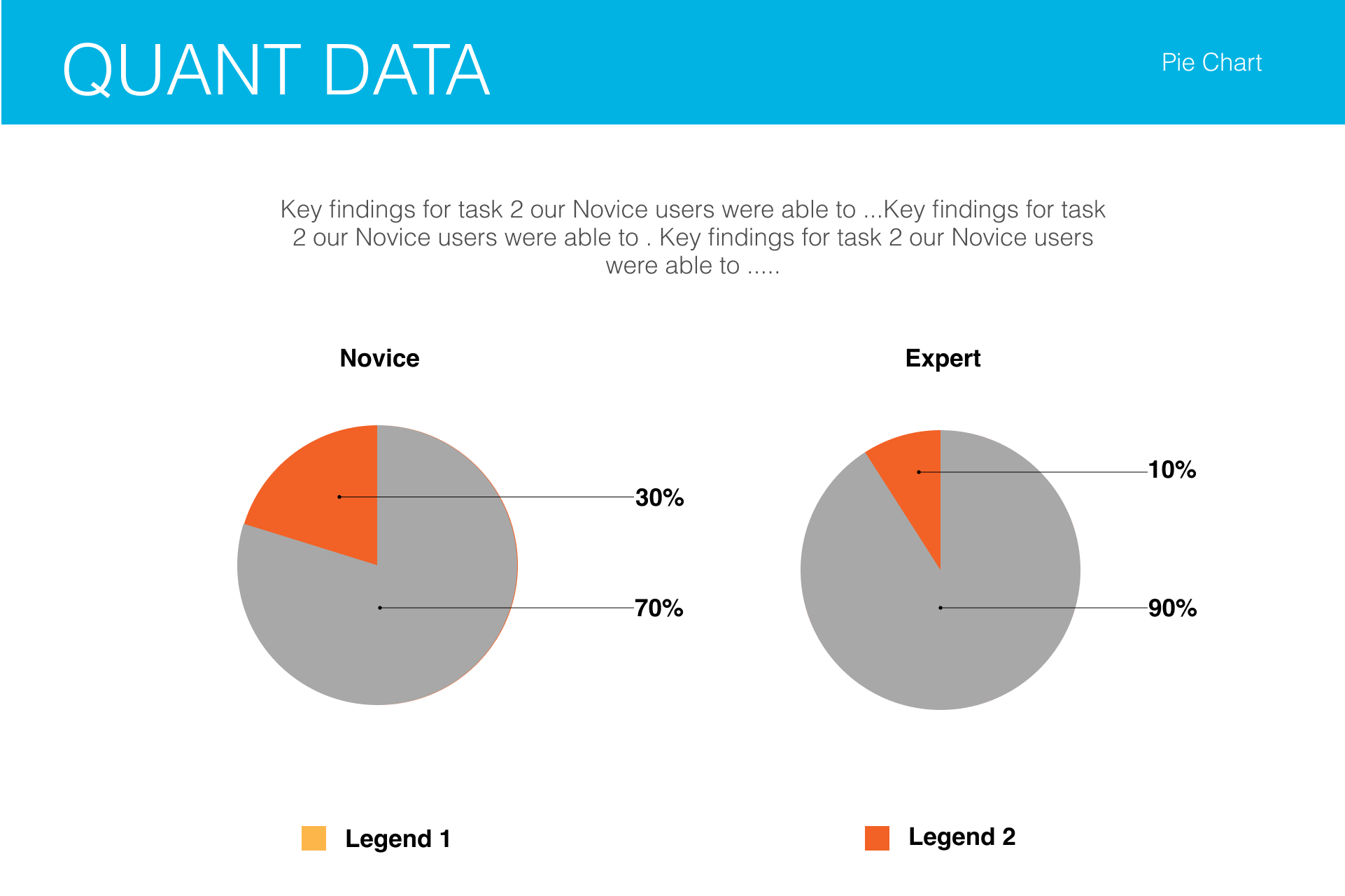
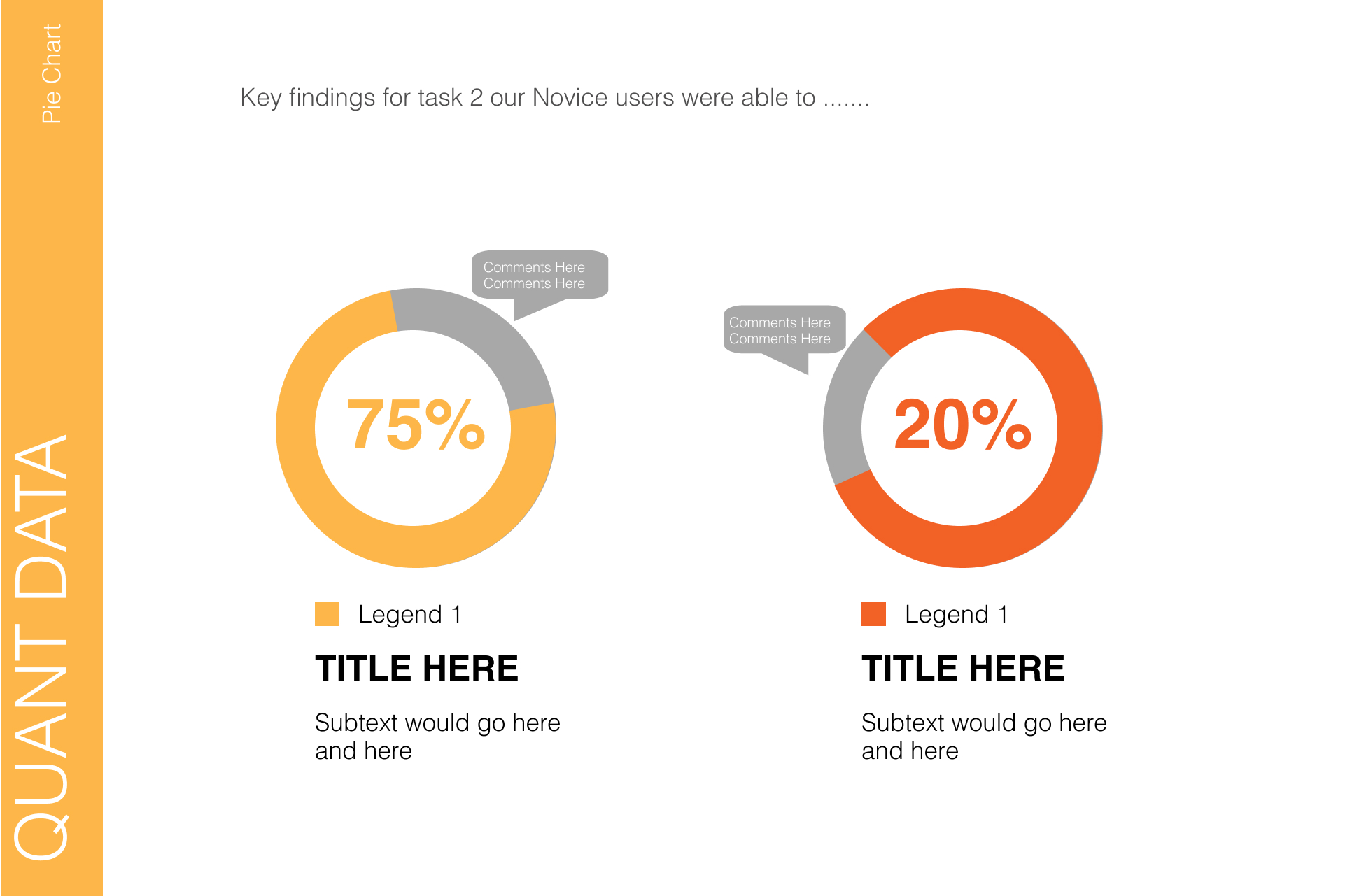
- Annotating screenshots in Figma.
- Creating quote bubbles.
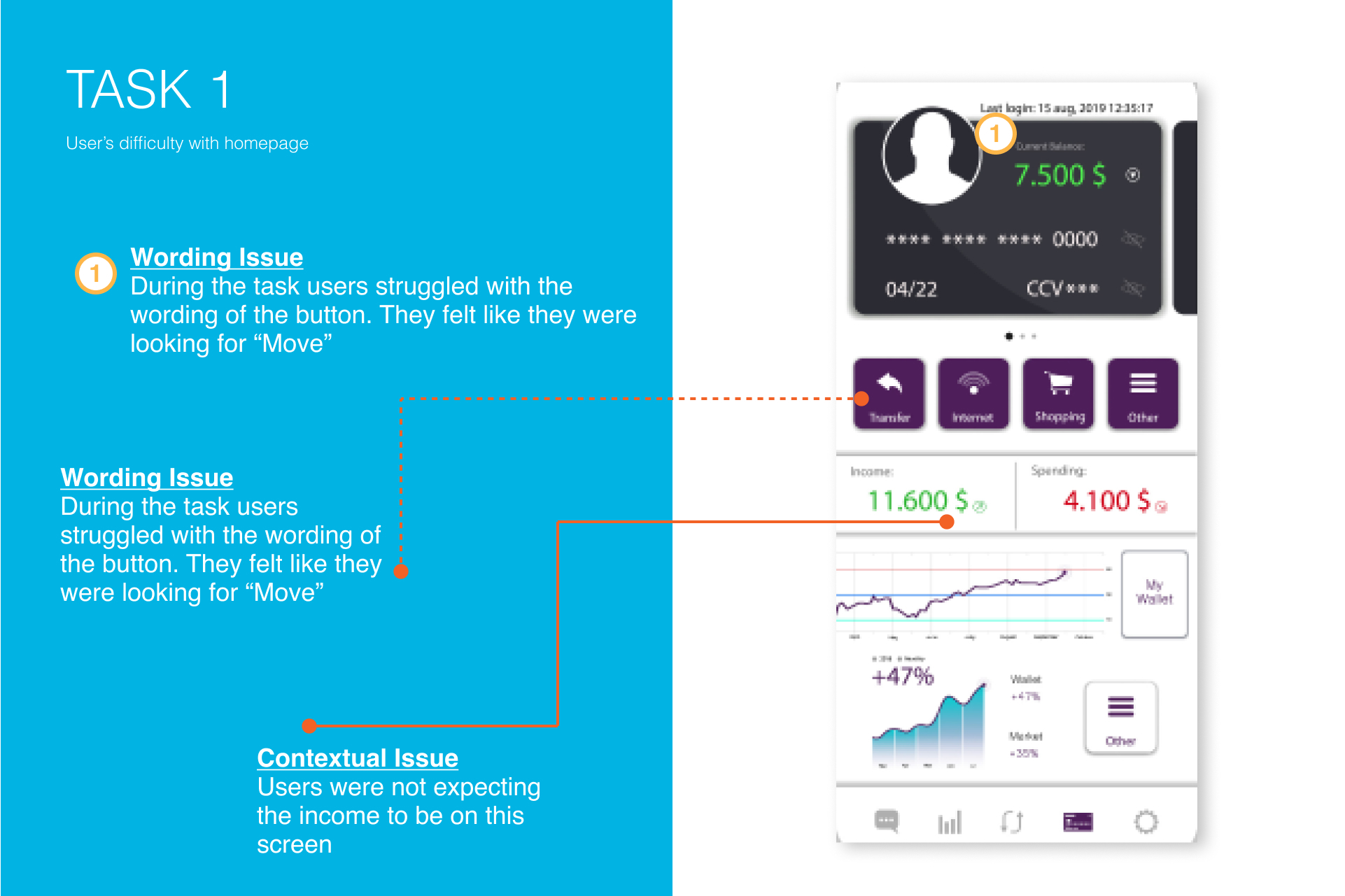
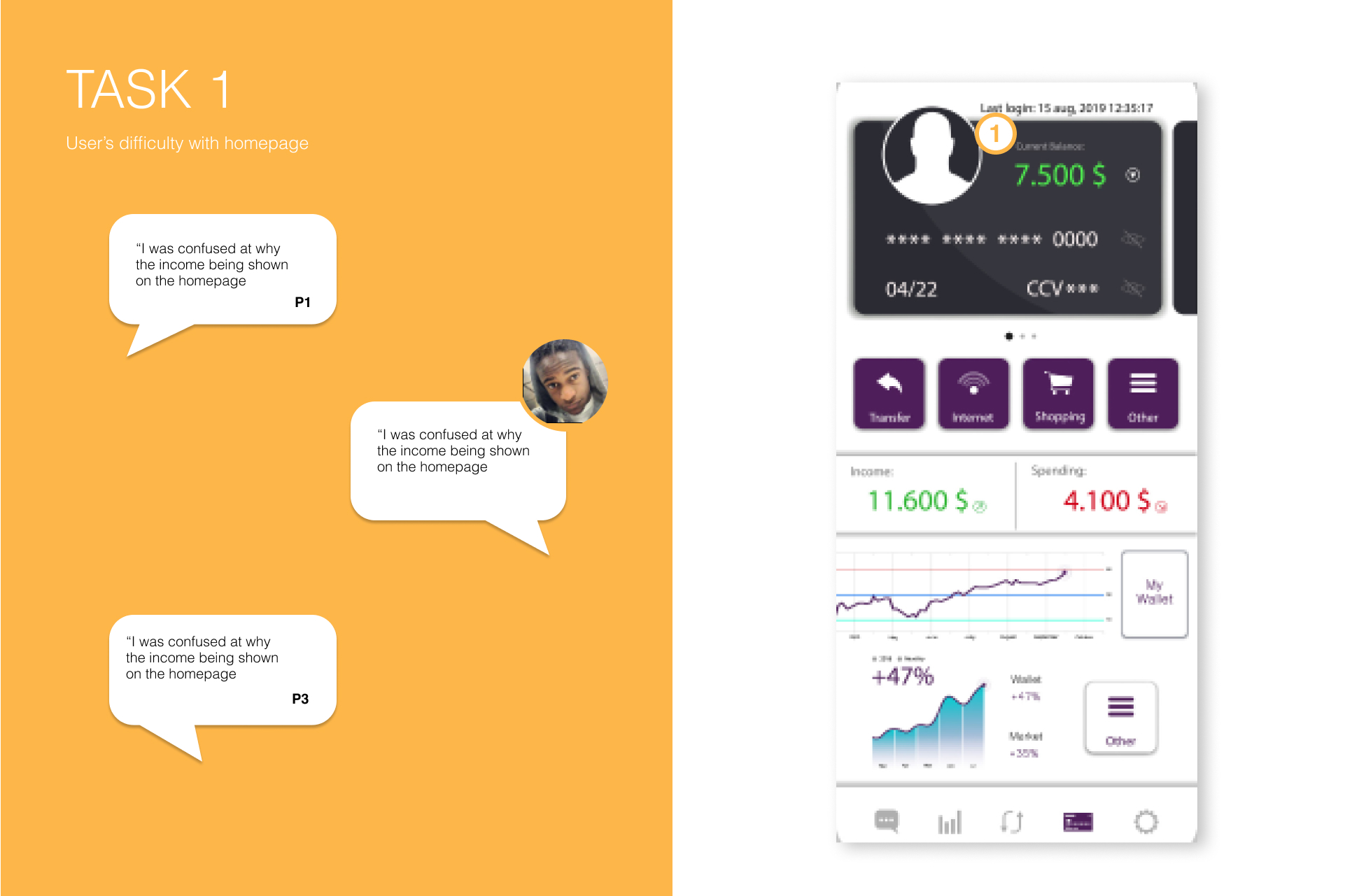
- Creating titles, page numbers, transitions slides.
- Exporting.

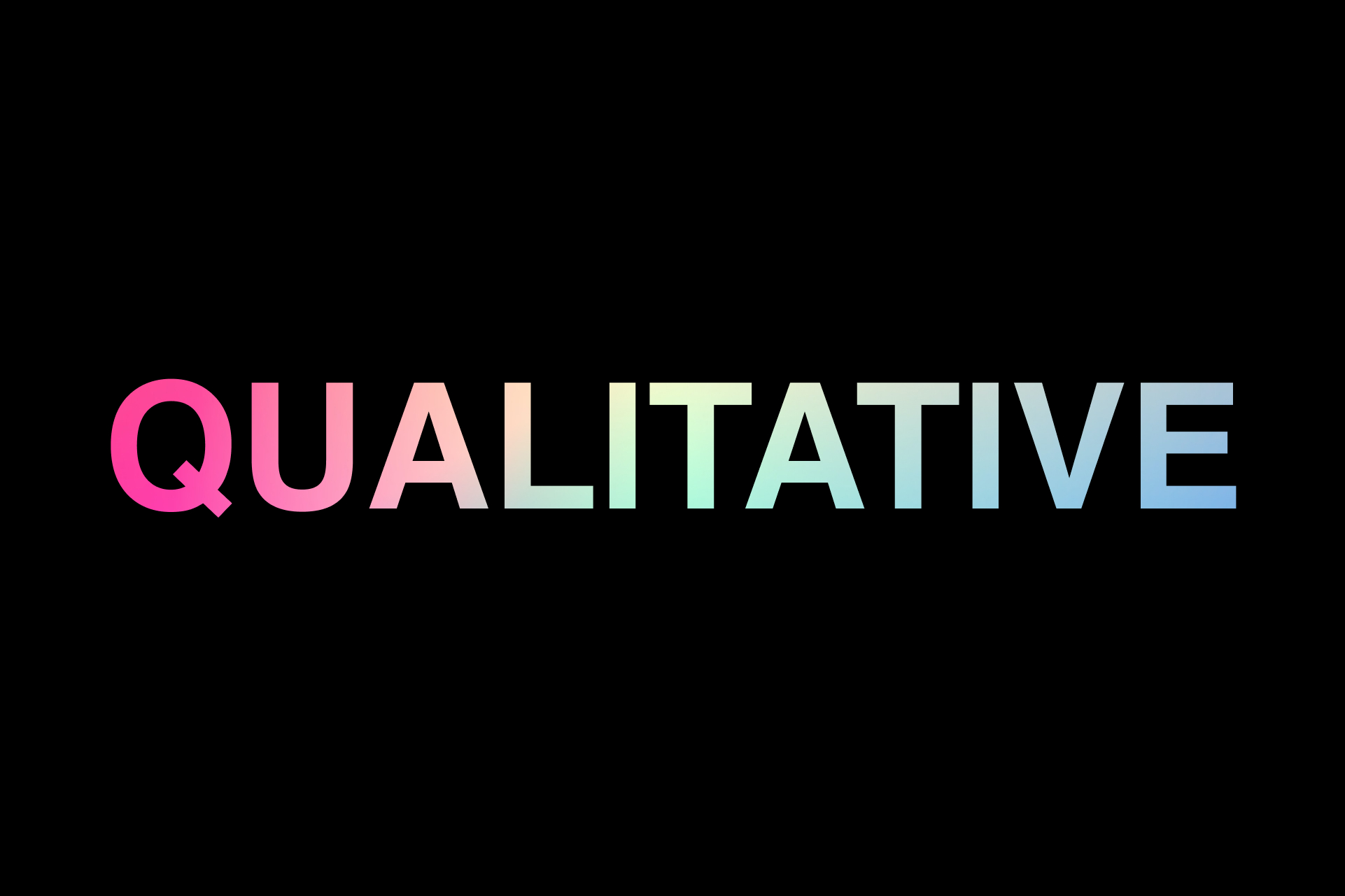
Conclusion:
Benefits using Figma when it comes to design, collaboration, and interactivity.
Figma provides a wide range of design capabilities and tools, making it easier to create visually appealing and customized presentations. You have greater control over typography, layout, and graphic elements.
Figma uses vector graphics, which means your presentation will look sharp and clear at any resolution. This is particularly important for presentations with intricate graphics or when projecting on larger screens.
Figma is a cloud-based platform that allows multiple users to collaborate in real-time. This is highly advantageous for team projects, as team members can work on the presentation simultaneously, providing feedback and making edits without the need for version control.
Figma keeps a comprehensive version history of your presentation, allowing you to review and revert to previous iterations if needed. This feature is helpful for maintaining a record of changes and ensuring version control.
Figma’s web-based nature makes it accessible from any device with an internet connection. Team members can access and edit presentations from different locations and devices, enhancing flexibility and remote work capabilities.
Figma allows you to create interactive prototypes within your presentation. This is especially valuable when demonstrating user interfaces or user experiences, as you can add interactive elements and transitions to showcase functionality.
Sharing your Figma presentation is straightforward, and viewers can leave comments directly within the platform. This facilitates efficient feedback gathering and collaboration with stakeholders.
Figma's “Auto Layout” feature allows for the creation of dynamic components that can adapt to content changes. This is particularly useful when dealing with content-heavy slides or when designing responsive presentations.
Figma enables the creation of asset libraries that can be reused across different presentations or projects. This ensures consistency in design elements and branding.
Figma presentations can be easily accessed and viewed on various platforms and devices, including web browsers, desktop applications, and mobile devices, without compatibility issues.
Figma offers a range of plugins that can enhance your presentation’s functionality and streamline tasks. These plugins can help with data visualization, content generation, and more.
If you want to hear more about this project, feel free to contact me.
Thank you!
My Projects
Showcase of my recent work